Summary: - Switching from Comcast email to Gmail? You're not alone. Many people find Gmail features and integration with other Google services more convenient. This guide will walk you through the process to migrate Comcast emails to Gmail, making the transition smooth and hassle-free.
Comcast Email, also known as Xfinity Email, is an email service by Comcast, mainly for internet users. It has spam filtering, customizable folders, and integration with other Xfinity services. Users like the simple functionality but find it not as intuitive as other platforms.
Gmail, however, is a free web-based email service developed by Google. It has been widely used due to its friendly interface, powerful search capabilities, and easy integration with other Google services like Drive and Calendar. It also provides some of the advanced features like smart categorization of emails, powerful spam filtering, and lots of storage space.
Why Migrate Comcast Emails to Gmail?
- User-friendly Interface: Gmail has a clean and intuitive interface, which most people find easy to use.
- Storage Space: Gmail provides sufficient storage space, making it easier to manage large volumes of emails.
- Integration: Gmail integrates perfectly with other Google services such as Drive and Calendar.
- Advanced features: Smart categorization, powerful search capabilities, and spam filtering will be at your fingertips.
Now that you understand the reasons, let's explore the manual solutions available for free in the following section of the blog post.
#1. Free Solution to Transfer Comcast Emails to Gmail
- Log into Gmail: Start by signing into your Gmail account using any web browser.
- Access Settings: Click on the Gear icon in the top right corner and select "See all settings."
- Go to Accounts and Import: Click on the "Accounts and Import" tab.
- Add Mail Account: Under "Check mail from other accounts," click on "Add a mail account."
- Enter Comcast Email: Type in your Comcast email address and click "Next."
- Select Import Option: Choose "Import emails from my other account (POP3)" and click "Next."
- Fill in Account Details:
- Enter your full Comcast email address and password.
- For the POP Server, type mail.comcast.net and set the port to 995.
- Complete Setup: Enter all the information requested and click "Add Account."
- Send Mail as Comcast: Choose "Yes, I want to be able to send mail as" and click "Next."
- Verify Your Account: Gmail will send a verification email to your Comcast account.
- Check Verification Email: Log into your Comcast email, find the verification email from Gmail, and click on the verification link provide
Drawbacks Associated with Free Method
- Time-consuming: This process may take too long depending on the number of emails you are importing.
- Limited Functionality: It only imports emails and might not transfer other data, such as contacts or calendar events.
- POP3 Limitations: Using POP3 means that emails get downloaded and do not really sync across devices; a change made in Gmail will never reflect back in Comcast.
- The chances of error: If incorrect settings are entered, the setup may fail, leading to frustration.
- Verification Requirement: It would require access to a Comcast email account in order to verify the account. And if you're already out of it, this would just be an added process.
#2. Professional Solution to Batch Migrate Comcast Emails to Gmail
You can download and install BitRecover Email Backup Wizard on your computer. This tool allows you to transfer your Comcast emails to your Gmail account in just five easy steps, including attachments. First, open the software tool and set your email as Comcast. Next, it will require your Comcast log-in details. Now, in the application window, pick the folders you need to migrate into the destination Mailbox. Now, provide your log-in information related to your Gmail saving options. At last, after all preparations, hit on the Backup button to begin the process. This tool ensures that your data is preserved and maintains the same folder structure as it leaves Comcast and comes into your Gmail account. It will also move specific emails based on a date range, a sender, recipient, or subject.
Software Steps to Transfer Comcast Emails to Gmail
- Run the Tool: Start the tool and select Comcast as the email source for the transfer to Gmail.
- Enter Login Credentials: Enter your Comcast Webmail login details.
- Select Mailbox Folders: Select the specific mailbox folders you want to transfer from Comcast.
- Choose Gmail saving option: From the choices of saving options, choose the Gmail option.
- Enter Gmail App Password: Enter your Gmail App Password to sign in.
- Click Backup: Finally, click the Backup button in order to start transferring your Comcast emails to Gmail.
Once the email transfer from your Comcast account to Gmail is complete, you will be able to access your Comcast emails directly in your Gmail account.
Why is a Professional Solution Recommended for Bulk Migration?
- This software allows users to migrate an unlimited number of emails as many times as they want, given that they are using the licensed version.
- This utility enables users to migrate emails from more than 75 different cloud-based email services, including Gmail, Yahoo Mail, Office 365, Zoho Mail, and Comcast Mail.
- You can save your Comcast and other cloud-based emails in various formats such as PST, MSG, EML, DOC, and TEXT.
- If you face a problem while using the tool, do not hesitate to call or email our customer support department.
- One can easily create the backup of the whole database at once with the help of Comcast to Gmail Backup tool.
- It takes you just a few clicks to back up emails from Comcast to Yahoo through the use of this tool, and hence the process becomes really quick and convenient.
- It ensures all email properties are preserved while migrating from Comcast to Yahoo, which means that the process will be safe and accurate.
Final Words
In conclusion, migrating your Comcast emails to Gmail can enhance your email experience with a user-friendly interface and better integration with Google services. While there are manual methods available, they can be time-consuming and limited in functionality. For a more efficient solution, consider using a professional tool like Email Backup Wizard, which simplifies the process and ensures all your data is preserved during the transfer.
Also Read: -Whizolosophy | Get the top mobile app development Abu Dhabi services by experts at DXB APPS




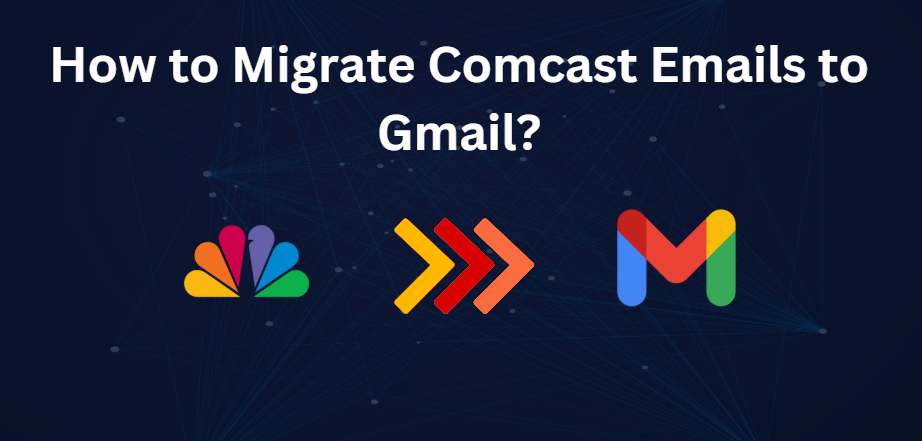
Comments