QuickBooks Printing Troubleshooting refers to the process of identifying and resolving issues related to printing documents, invoices, checks, or reports from QuickBooks. Common problems include printer not responding, misaligned prints, blank pages, or QuickBooks crashing when attempting to print. Troubleshooting involves checking printer settings, updating drivers, verifying QuickBooks settings, and ensuring that the printer is properly connected. Additionally, using tools like the QuickBooks Print & PDF Repair Tool can help fix common printing errors. Proper troubleshooting ensures smooth and accurate printing, preventing workflow disruptions for businesses relying on QuickBooks for financial management.
Common QuickBooks Printing Issues
Some of the most common printing issues in QuickBooks include:
- QuickBooks not detecting the printer
- Error messages while printing
- Blank or missing information on printed documents
- Printer responding slowly or not at all
- Incomplete or distorted printouts
Step-by-Step Troubleshooting for QuickBooks Printing Issues
Step 1: Verify Printer Functionality
Before troubleshooting QuickBooks, ensure that your printer is working correctly:
- Try printing a test page from another program like Notepad or Microsoft Word.
- Check if the printer is turned on and connected properly.
- Restart your printer and computer to refresh the connection.
Step 2: Set the Correct Printer as Default
- Open the Control Panel on your computer.
- Navigate to Devices and Printers.
- Right-click on your preferred printer and select Set as default printer.
Step 3: Check Printer Settings in QuickBooks
- Open QuickBooks and go to File > Printer Setup.
- Select the specific form or transaction type you’re trying to print.
- Ensure the correct printer is selected.
- Adjust print settings if necessary and try printing again.
Step 4: Restart the Print Spooler Service
- Press Windows + R, type services.msc, and press Enter.
- Locate Print Spooler in the list.
- Right-click and select Restart.
Step 5: Update QuickBooks and Printer Drivers
- In QuickBooks, go to Help > Update QuickBooks Desktop.
- Download and install any available updates.
- Check your printer manufacturer’s website for the latest driver updates and install them.
Step 6: Use the QuickBooks Print & PDF Repair Tool
- Download and install the QuickBooks Tool Hub from the official Intuit website.
- Open the Tool Hub and go to Program Problems.
- Click QuickBooks Print & PDF Repair Tool and let it run.
- Restart QuickBooks and check if printing works.
Step 7: Repair or Reinstall QuickBooks
If all else fails, you may need to repair or reinstall QuickBooks:
- Go to Control Panel > Programs and Features.
- Find QuickBooks in the list and select Repair.
- If repairing doesn't work, uninstall QuickBooks, restart your computer, and reinstall it.
Frequently Asked Questions (FAQs)
Why Does Quickbooks Say "Printer Not Activated, Error Code -20"?
This error typically occurs due to outdated or missing drivers. Updating your printer driver and running QuickBooks as an administrator can resolve this issue.
How Do I Fix Quickbooks Not Recognizing My Printer?
Ensure that your printer is properly connected and set as the default printer. Also, update your printer drivers and restart both QuickBooks and your computer.
Can I Print Quickbooks Documents As Pdfs?
Yes. QuickBooks allows you to save documents as PDFs using the QuickBooks PDF Converter. If you face issues, running the QuickBooks Print & PDF Repair Tool can help.
Conclusion
Printing issues in QuickBooks can be frustrating, but they are often easy to resolve with the right troubleshooting steps. Start by checking your printer, adjusting QuickBooks settings, updating drivers, and using the QuickBooks Print & PDF Repair Tool. If problems persist, reinstalling QuickBooks may be necessary. By following this guide, you can ensure smooth and efficient printing operations within QuickBooks.




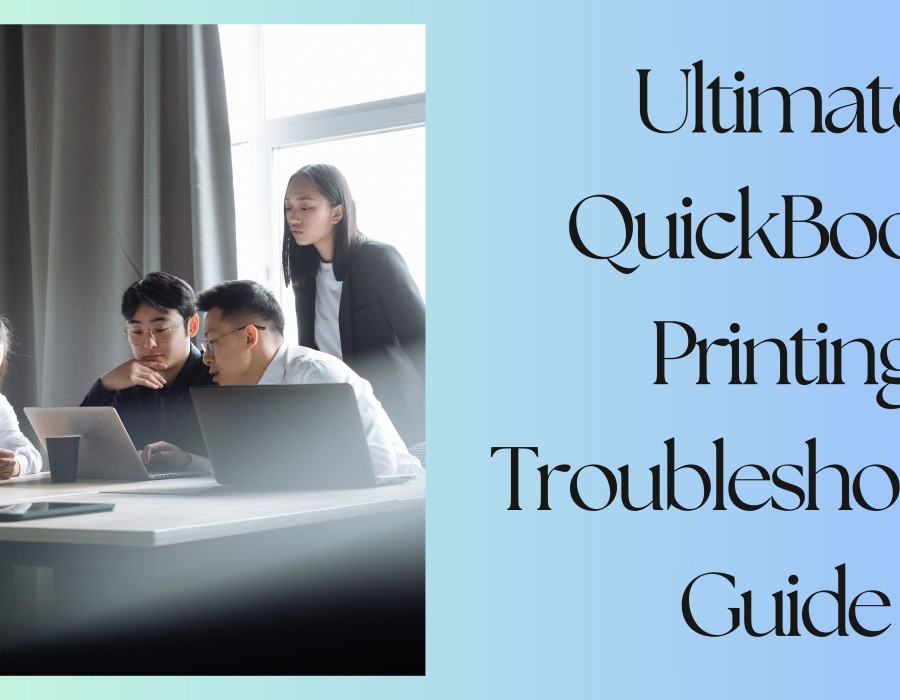
Comments