Many projector owners adjust sharpness thinking it will improve clarity, but sometimes these changes make the image worse. Users often ask why is my projector blurry even when the lens is clean and focus is correct. Incorrect sharpness settings can create artificial edges, halo effects, and soft areas, leading to a projector blurry appearance. In this blog, we will explore how sharpness settings impact image quality, common mistakes, and how to fix blurry projector images by using the right adjustments.
What Are Sharpness Settings?
Sharpness controls the amount of edge enhancement applied to the image. Increasing sharpness artificially emphasizes edges, while lowering it softens the image. While it may seem beneficial, improper adjustments can reduce natural detail, create haloing, and produce a projector blurry effect.
How Incorrect Sharpness Causes Blurry Projector Images
1. Over-sharpening
Turning sharpness too high introduces halo effects around objects. These halos make fine details appear fuzzy and distract the viewer, creating the perception that the projector is blurry.
2. Under-sharpening
Setting sharpness too low softens edges excessively. Text, graphics, and intricate details lose clarity, and users ask how to fix blurry projector images even when focus is correct.
3. Uneven enhancement
Some projectors enhance edges differently in dark or bright areas. This can cause parts of the image to appear sharper than others, contributing to uneven blurriness.
4. Interaction with resolution
If the projector is displaying non-native resolution content, over-sharpening can accentuate scaling artifacts, making the image look even blurrier.
Common Mistakes With Sharpness Settings
- Maxing out sharpness thinking it improves clarity
- Ignoring the effect of resolution mismatch on edge enhancement
- Adjusting sharpness on a poorly lit screen or in bright rooms, which exaggerates halos
- Using default settings without testing with real content
How to Fix Blurry Projector Images Caused by Sharpness
1. Start with default or zero sharpness
Reset sharpness to the factory default or zero and check if the image appears more natural.
2. Adjust gradually
Increase sharpness incrementally until edges are clear without introducing halos. Observe text and detailed patterns closely.
3. Test with high-resolution content
Use 1080p or 4K content to ensure the sharpness adjustment enhances real detail rather than creating artifacts.
4. Consider projector placement and screen type
A high-quality screen and correct projector distance reduce the need for over-sharpening.
5. Avoid combining excessive contrast and sharpness
High contrast plus high sharpness can exaggerate haloing and create the impression that the projector is blurry.
6. Observe in normal lighting
Check sharpness under typical room lighting conditions. Over-sharpening can look acceptable in a dark room but appear blurry in a bright environment.
Tips for Optimal Sharpness Settings
- Keep sharpness at a moderate level
- Combine with proper focus, resolution, and aspect ratio
- Adjust based on content type: movies may require softer settings, while text-heavy presentations benefit from slightly higher sharpness
- Regularly review projector settings after firmware updates or moving the projector
Conclusion
Incorrect sharpness settings are a subtle but significant cause of why my projector is blurry. Over-sharpening creates halos and artifacts, while under-sharpening softens edges and reduces detail. The key to fix blurry projector images caused by sharpness is to reset settings, adjust gradually, and test with appropriate content. By finding the right balance, users can achieve natural, crisp images without distortion, enhancing every viewing experience whether in a home theater, office presentation, or classroom.




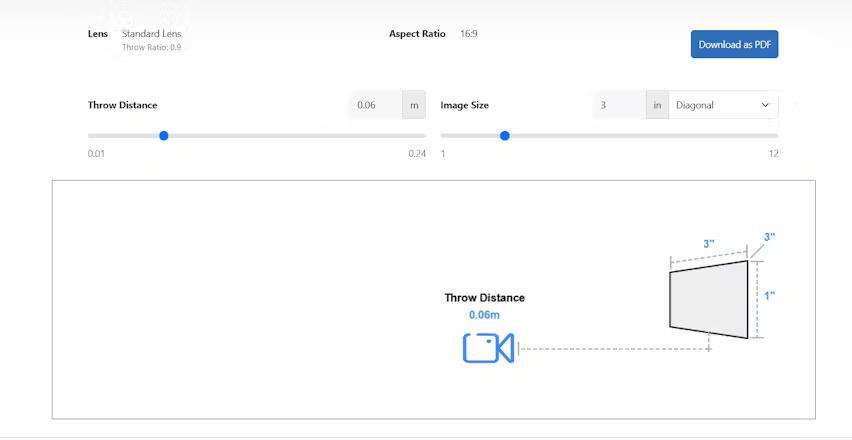
Comments