In an era where data security and privacy have become vital, many individuals and organizations are searching for ways to control their own digital storage. Cloud services like Google Drive and Dropbox are convenient, but they come with limitations and privacy concerns. If you want full ownership and control of your files, installing NextCloud on your own server is the perfect solution. In this article, we will discuss the best method to Install NextCloud on Ubuntu 22.04 for beginners. For detailed technical documentation, you can also visit Vultr’s guide.
Why Choose NextCloud?
NextCloud is a powerful open-source cloud storage solution that allows you to host your own secure and private cloud environment. Here are some of its advantages:
- Data Privacy: You maintain complete control of your data without relying on third-party services.
- Ease of Collaboration: Share documents, calendars, and contacts securely with teams or family members.
- Cross-Platform Access: Seamlessly access your files across devices—desktop, mobile, and browser.
- Customizable: Add apps for document editing, video conferencing, or project management.
When you Install NextCloud on Ubuntu 22.04, you combine the reliability of Ubuntu’s latest LTS release with the flexibility of NextCloud, giving you a robust cloud storage system.
Preparing Your System
Before beginning, ensure that your Ubuntu server is updated to the latest version. Run:
sudo apt update && sudo apt upgrade -y
This ensures you have the latest security patches and software updates, making your environment stable for installation.
Using Snap for Installation
The easiest way to install NextCloud is by using Snap. Snap is a package manager that bundles all the required dependencies, making installation fast and beginner-friendly.
First, install Snapd:
sudo apt install snapd -y
Once installed, confirm Snap is working:
snap version
Now, run the following command to install NextCloud:
sudo snap install nextcloud
This single command sets up NextCloud along with its essential components like Apache, PHP, and a database. This is why Snap is considered the best method to Install NextCloud on Ubuntu 22.04 for beginners—no need for complex configurations.
Accessing NextCloud
Once the installation is complete, open your browser and type your server’s IP address or domain:
http://your-server-ip/
You’ll be taken to the NextCloud setup page, where you can create an administrator account. After logging in, you will access the NextCloud dashboard, where you can upload, manage, and share files easily.
Securing NextCloud with HTTPS
Security is essential when hosting your own cloud. With Snap, enabling HTTPS is simple. Run:
sudo nextcloud.enable-https lets-encrypt
Follow the prompts to enter your domain and email address. Snap will automatically configure free SSL certificates from Let’s Encrypt, ensuring your data is encrypted during transfers.
Managing Your NextCloud Installation
Snap makes maintaining NextCloud straightforward. Here are some useful commands:
Restart NextCloud:
sudo snap restart nextcloud
Check status:
sudo nextcloud.occ status
- Automatic updates: Snap keeps your NextCloud installation updated in the background.
This simplicity is why Snap is highly recommended for beginners.
Conclusion
NextCloud is an excellent choice for anyone who wants to build a private cloud with complete control over their data. By using Snap, the installation becomes hassle-free and ideal for first-time users. With just a few commands, you can Install NextCloud on Ubuntu 22.04, set up an administrator account, and secure your environment with HTTPS.
Whether you’re an individual user seeking private storage or a small business looking for a collaborative cloud solution, NextCloud offers the flexibility, security, and ease of use you need. For more advanced configurations and step-by-step instructions, check out the full guide at Vultr’s documentation.
Take the next step towards data independence—set up NextCloud today on your Ubuntu 22.04 server and enjoy the benefits of a private, secure cloud system.




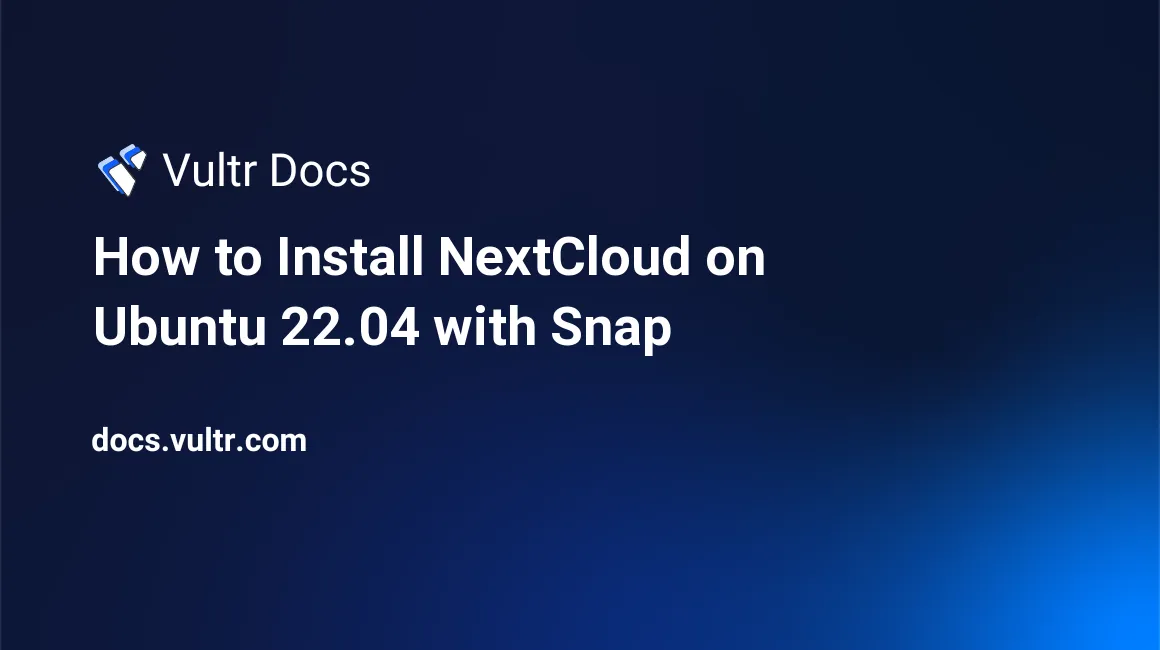
Comments