QuickBooks is one of the most reliable accounting software solutions trusted by millions of businesses worldwide. From generating invoices to managing payroll and financial reports, it simplifies every aspect of bookkeeping. However, even the best tools face occasional technical glitches — and one common frustration for users is the QuickBooks Missing PDF Component error.
If you’ve encountered this issue while trying to save or email invoices, statements, or reports as PDF files, you’re not alone. This problem prevents QuickBooks from creating PDF documents properly, disrupting your workflow and sometimes delaying important business operations.
This comprehensive guide will help you understand why the “QuickBooks Missing PDF Component” error occurs and how to fix it effectively using proven solutions. Let’s dive right in.
Understanding the “QuickBooks Missing PDF Component” Error
When you attempt to save or print a transaction as a PDF or email a form directly from QuickBooks, you might receive one of the following error messages:
- “QuickBooks can’t complete the current action due to a missing component: Missing PDF Component.”
- “QuickBooks detected that the PDF component is missing.”
- “Unable to save as PDF. QuickBooks Missing PDF Component.”
This error indicates that QuickBooks’ PDF converter tool — responsible for creating and managing PDF files — is either damaged, missing, or not communicating properly with your Windows system.
Why Does the “QuickBooks Missing PDF Component” Error Occur?
Several system or software-level issues can trigger this error. Understanding these causes will help you identify the most suitable solution:
Damaged or Missing QuickBooks PDF Converter
- QuickBooks uses the Microsoft XPS Document Writer to convert files to PDF. If this component is missing or broken, the error appears.
2.Outdated QuickBooks Version
- Running an older or unpatched version of QuickBooks Desktop can lead to compatibility problems with Windows components.
Corrupt or Missing Windows Print Spooler Files
- Since QuickBooks relies on your printer configuration to create PDFs, damaged spooler files can cause failures.
Incorrect Permissions
- Restricted Windows user permissions can block QuickBooks from accessing the PDF driver.
Microsoft XPS Services Disabled
- If Microsoft XPS Document Writer or XPS Services are disabled in Windows features, PDF creation will not function.
Damaged or Corrupt QuickBooks Installation
- Corrupted program files or incomplete installations can cause QuickBooks to lose access to the necessary PDF components.
Symptoms of “QuickBooks Missing PDF Component”
Recognizing the symptoms helps ensure you’re dealing with the correct issue. You may experience:
- Inability to save or print forms as PDFs.
- Failure when emailing invoices or reports.
- Crashes or freezes when selecting the “Save as PDF” option.
- “QuickBooks detected missing component” error pop-up.
- Blank PDF output or incomplete document generation.
If any of these occur, proceed with the step-by-step fixes below.
Step-by-Step Solutions to Fix QuickBooks Missing PDF Component
Below are the most effective methods to resolve this problem and restore your PDF functionality in QuickBooks Desktop.
Solution 1: Run QuickBooks PDF & Print Repair Tool
QuickBooks Tool Hub includes the PDF & Print Repair Tool, designed to automatically detect and repair issues with the PDF converter.
Steps:
- Download and install QuickBooks Tool Hub:
- Close QuickBooks.
- Download the latest version of the Tool Hub from the official Intuit website.
- Open the downloaded file and follow on-screen instructions.
- Launch the PDF & Print Repair Tool:
- Open the Tool Hub.
- Go to Program Problems.
- Select QuickBooks PDF & Print Repair Tool.
- The tool will scan and repair any damaged components automatically.
- Once completed, reopen QuickBooks and try saving or emailing a form as a PDF.
If the issue persists, move on to the next solution.
Solution 2: Reinstall Microsoft XPS Document Writer
The Microsoft XPS Document Writer is a virtual printer that QuickBooks uses to create PDF files. Reinstalling or repairing it often fixes the issue.
Steps:
- Open Control Panel → Devices and Printers.
- Right-click Microsoft XPS Document Writer and select Remove Device.
- Click Add a printer → Add a local printer or network printer.
- Choose PORTPROMPT: (Local Port) and click Next.
- Select Microsoft as the manufacturer and Microsoft XPS Document Writer v4 as the printer.
- Finish the installation and set it as your default printer.
Try exporting a report to PDF again.
Solution 3: Enable Microsoft XPS Services and Writer in Windows
Sometimes these features are disabled. Re-enabling them can quickly fix the error.
Steps:
- Press Windows + R, type appwiz.cpl, and hit Enter.
- On the left panel, click Turn Windows features on or off.
- Locate and check:
- Microsoft XPS Document Writer
- XPS Services
- Click OK and restart your computer.
After the restart, open QuickBooks and check if you can save documents as PDFs.
Solution 4: Reset QuickBooks Permissions
If QuickBooks doesn’t have adequate permissions, it may fail to use the PDF converter.
Steps:
- Close QuickBooks.
- Right-click the QuickBooks Desktop icon and choose Run as Administrator.
- Try emailing or saving a form as PDF again.
If the issue is resolved, set QuickBooks to always run as administrator:
- Right-click the shortcut → Properties → Compatibility tab → check Run this program as administrator → Apply.
Solution 5: Update QuickBooks to the Latest Release
Outdated QuickBooks versions can lead to bugs that affect PDF creation.
Steps:
- Open QuickBooks Desktop.
- Go to Help → Update QuickBooks Desktop.
- Click Update Now → Get Updates.
- Restart QuickBooks once updates are complete.
Try to print or save a document again. If the issue persists, reinstall QuickBooks components.
Solution 6: Repair QuickBooks Installation
A damaged installation can cause QuickBooks PDF component failures. Running the repair process can restore missing files.
Steps:
- Close QuickBooks and open Control Panel → Programs and Features.
- Select QuickBooks Desktop and click Uninstall/Change.
- Choose Repair and follow on-screen steps.
- Restart your system and open QuickBooks again.
Solution 7: Create a New Windows User Profile
Sometimes, your user profile permissions are corrupted. Creating a new profile can help.
Steps:
- Open Settings → Accounts → Family & other users.
- Select Add someone else to this PC.
- Assign Administrator rights to the new account.
- Log in with the new profile and open QuickBooks.
- Test the PDF function again.
Solution 8: Use QuickBooks Clean Install Tool
If all else fails, reinstalling QuickBooks using the Clean Install Tool can completely remove damaged program files and re-register PDF components.
Steps:
- Download and open QuickBooks Tool Hub.
- Go to Installation Issues → Clean Install Tool.
- Select your QuickBooks version and follow prompts.
- Reinstall QuickBooks using your license details.
After installation, verify if you can create PDFs successfully.
Expert Tips to Avoid “QuickBooks Missing PDF Component” in the Future
- Keep QuickBooks Desktop and Windows regularly updated.
- Use Tool Hub utilities monthly to repair minor issues early.
- Avoid third-party PDF drivers — rely on Microsoft XPS Document Writer.
- Run QuickBooks as Administrator to avoid permission conflicts.
- Always create system restore points before installing updates.
When to Seek Professional Help
If you’ve followed every method above and the QuickBooks Missing PDF Component error still persists, it may indicate deeper issues such as:
- Registry corruption
- Windows permission conflicts
- Broken Microsoft components
- Damaged QuickBooks data files
At this stage, it’s best to consult certified QuickBooks experts for advanced troubleshooting. You can reach professional help at +1(866)500-0076 for personalized support.
Conclusion: Get Back to Smooth Accounting with QuickBooksupportnet
The QuickBooks Missing PDF Component error can be frustrating, but with the right steps, it’s entirely fixable. Whether you’re dealing with a damaged XPS driver or outdated QuickBooks components, the methods above should restore your ability to generate and email PDFs efficiently.
If you still encounter issues, don’t let technical roadblocks slow your business down. Contact the certified QuickBooks technicians at +1(866)500-0076 or visit QuickBooksupportnet for expert guidance.
Get your QuickBooks back on track — and your workflow back to smooth, error-free performance.




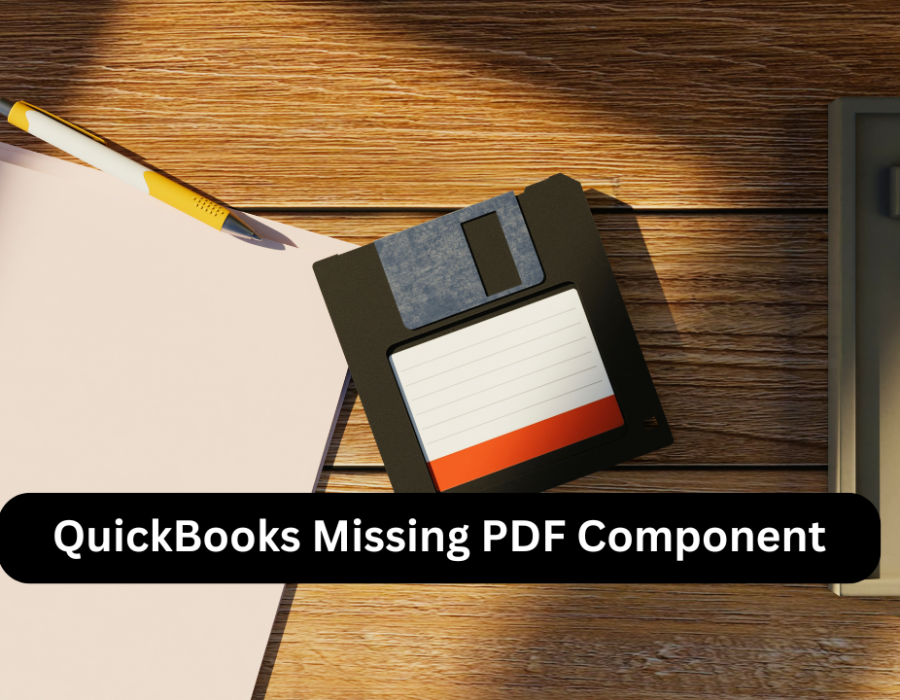
Comments