QuickBooks is one of the most popular accounting tools for small and mid-sized businesses, but like any software, it’s not immune to technical glitches. One common issue users encounter is QuickBooks Error 9999. This error typically arises while updating bank information or during online banking transactions in QuickBooks Online.
Let’s break down what Error 9999 is, why it occurs, and—most importantly—how you can fix it quickly and get back to work.
What is QuickBooks Error 9999?
QuickBooks Error 9999 is a script error that usually pops up while attempting to update bank feeds or connect your bank account to QuickBooks Online. The message might read:
“Sorry, we can’t update your account. Please try updating again later (9999).”
This error prevents users from refreshing their bank feed, and if not addressed, can delay financial operations.
Common Causes of Error 999
Understanding the root causes of Error 9999 helps in applying the right fix. Here are some common culprits:
- Corrupt or outdated browser cache
- Disrupted internet connection
- Firewall or antivirus interference
- Inconsistent bank server response
- Multiple sign-ins or session conflicts
Solutions to Fix QuickBooks Error 9999
Here are step-by-step solutions you can try:
1. Clear Your Browser Cache
Sometimes, the browser stores corrupted cache files that interfere with QuickBooks.
- Open your browser (usually Chrome, Firefox, or Edge)
- Go to settings > Privacy & Security > Clear Browsing Data
- Select “Cached images and files” and “Cookies”
- Click “Clear Data,” then restart your browser
- Try updating your bank feed again
2. Disconnect and Reconnect the Bank Account
If the connection is broken, re-establishing it can help:
- Go to the Banking tab in QuickBooks Online
- Select the problematic account
- Click the pencil icon > “Edit account info”
- Check the box “Disconnect this account on save”
- Click “Save and Close”
- After disconnection, re-add the account using your banking credentials
Learn More:- QuickBooks Reconciliation Discrepancy
3. Use a Different Browser or Incognito Mode
Sometimes, browser extensions or settings cause problems. Switching browsers or using incognito/private mode avoids these conflicts.
- Try logging into QuickBooks using incognito mode (Ctrl + Shift + N in Chrome)
- Alternatively, use Firefox or Edge instead of your default browser
4. Report the Issue to QuickBooks
QuickBooks allows you to directly report errors.
- Go to the Banking tab
- Click on “Report issue” at the top right
- Enter the error number and description
- Submit the report and wait for an update
QuickBooks support typically responds within 24–48 hours.
5. Temporarily Disable Antivirus or Firewall
Sometimes, overly aggressive security software blocks QuickBooks’ access to bank servers.
- Temporarily disable your antivirus or firewall settings
- Retry connecting to your bank feed
- If it works, add QuickBooks as an exception in your security software
Final Tips for Preventing Error 9999
- Always update your browser and QuickBooks to the latest version
- Avoid logging into your bank from multiple devices while syncing
- Regularly clear cache and cookies
- Maintain a stable internet connection
Conclusion
QuickBooks Error 9999 can be frustrating, especially when it disrupts your ability to manage finances in real-time. Fortunately, the fixes are fairly straightforward. Whether it’s clearing cache, switching browsers, or reconnecting your bank account, one of the steps above should help resolve the issue.
If nothing works, don’t hesitate to contact QuickBooks Support for expert help. Getting back on track is just a few steps away!




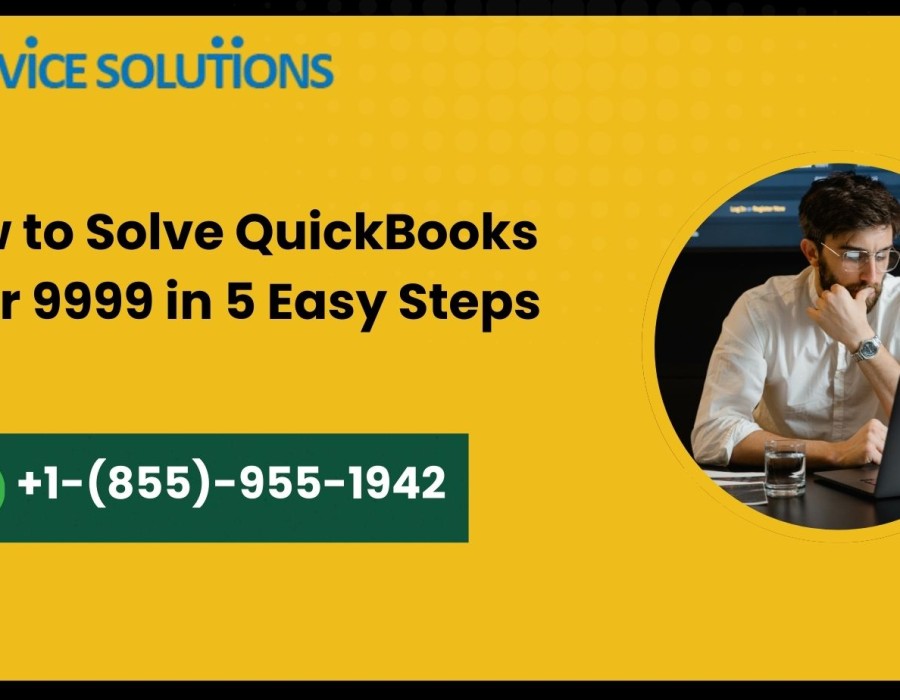
Comments